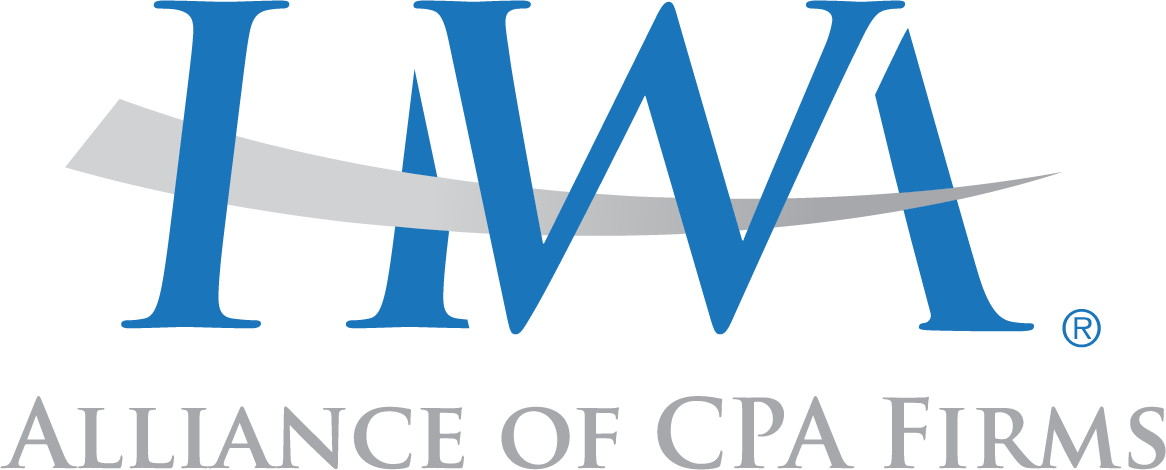Delete your Chrome browsing history
- On your computer, open Chrome.
- At the top right, click More
.
- Click History
History.
- On your computer, open Chrome.
- At the top right, click More .
- Click History History.
- On the left, click Clear browsing data. A box will appear.
- From the drop-down menu, select how much history you want to delete. To clear everything, select All time.
- Check the boxes for the info you want Chrome to clear, including “browsing history.” Learn more about the types of browsing data you can delete
- Click Clear data.
To delete your search history, learn about clearing activity saved in My Activity.
You can delete certain parts of your history. To search for something specific, use the search bar at the top.
- On your computer, open Chrome.
- At the top right, click More .
- Click History History.
- Check the box next to each item that you want to remove from your History.
- At the top right, click Delete.
- Confirm by clicking Remove.
To see the sites you visit most, open a new tab. To remove an image, point to it and click Remove
Your History page shows the webpages you’ve visited on Chrome in the last 90 days. It doesn’t store Chrome pages you’ve visited like chrome://settings, pages you’ve visited in Incognito mode, or pages you’ve already deleted from your browsing history.If you’re signed in to Chrome and syncing your history, then your History page shows webpages you’ve visited across all your synced devices for much longer. If you’re signed out of Chrome, your History page won’t show webpages across your other devices.
If you don’t want Chrome to save your browsing history at all, you can browse in private with Incognito mode.
Using a Chromebook at work or school? Your network administrator can turn off browsing history. If history is off, your History page won’t list webpages you’ve visited. Learn about using a managed Chrome device.
On your Android phone or tablet, open the Chrome app .
- At the top right, tap More
History.
- If your address bar is at the bottom, swipe up on the address bar. Tap History
.
- If your address bar is at the bottom, swipe up on the address bar. Tap History
- To visit a site, tap the entry.
- To open the site in a new tab, touch and hold the entry. At the top right, tap More
Open in new tab.
- To copy the site, touch and hold the entry. At the top right, tap More
Copy link.
- To open the site in a new tab, touch and hold the entry. At the top right, tap More
- On your Android phone or tablet, open the Chrome app
.
- At the top right, tap More
History.
- If your address bar is at the bottom, swipe up on the address bar. Tap History
.
- If your address bar is at the bottom, swipe up on the address bar. Tap History
- Tap Clear browsing data.
- Next to “Time range,” select how much history you want to delete. To clear everything, tap All time.
- Check “Browsing history.” Uncheck any other data you don’t want to delete.
- Tap Clear data.
To delete your search history, learn about clearing activity saved in My Activity.
You can delete certain parts of your history. To search for something specific, at the top right, tap Search .
- On your Android phone or tablet, open the Chrome app
.
- At the top right, tap More
History.
- If your address bar is at the bottom, swipe up on the address bar. Tap History
.
- If your address bar is at the bottom, swipe up on the address bar. Tap History
- Find the entry you want to delete.
- To the right, tap Remove
.
To delete multiple items, touch and hold an entry. Select other entries you want to delete. Then, at the top right, tap Remove .
To see the sites you visit most, open a new tab. To remove an image, touch and hold it. Then, select Remove.
If you don’t want Chrome to save your browsing history at all, you can browse in private with Incognito mode.
Using a Chromebook at work or school? Your network administrator can turn off browsing history. If history is off, your History page won’t list webpages you’ve visited. Learn about using a managed Chrome device.